Welcome to our new Online and Mobile Banking Experience
At home and on the go, where everything functions the same no matter where you access it from.
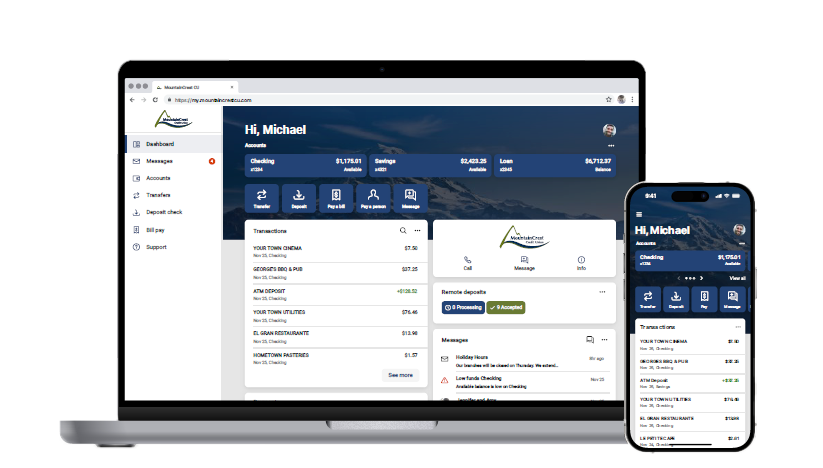
Frequently Asked Questions (FAQ)
Will my username and password change?
Your login credentials will remain the same. You will continue to log into Online Banking from the same place (upper right-hand corner) on the MCCU website.
You will also use the same username and password to log into the new Mobile Banking app once you have downloaded it to your device. You will be prompted to download a new version of the mobile app from the Apple Store (iOS) or Google Play (Android). You should delete the old MCMobile app after the upgrade.
How do I login for the first time?
To download a step-by-step guide through this process click here.
When accessing the upgraded Online and Mobile Banking for the first time a verification code will be sent to the email address we have on file for you. You will then go through a 2-step authentication process as a security measure. This will only be required once for the initial login to your account after the upgrade (or when logging in from a new device) and can be completed via either Online or Mobile Banking. Please make sure we have your current email address.
What has changed?
Look and Layout: The look and feel of your online and mobile banking experience will be enhanced, so it will appear different. Rest assured – you'll have all the features you have come to expect from MCCU with some new upgrades to enhance your banking experience.
New Mobile App: You will be prompted to download a new version of the MountainCrest CU mobile app from the Apple Store (iOS) or Google Play (Android). You should delete the old MCMobile app after the upgrade.
What happens to Bill Pay?
If you use Bill Pay, your existing bill payments, payees and history will come over to the new platform.
What happens to my Alerts?
Your previous alerts will not transfer to the new platform. You will need to set up new alert preferences.
What if I am new to Online and Mobile Banking?
If you have never enrolled in Online or Mobile Banking you may self-enroll by going to the Online Banking Login located on the upper right- hand corner of the website. Choose the New User? Enroll Now link. You will be taken through an enrollment and verification process. Please feel free to contact us if you need assistance. You may also follow the step-by-step guide once you have entered your enrollment information.
New, Improved, and Updated Features
Seamless Experience Across Devices
The same banking experience will be available across all the devices you use to access your account.
Remote Deposit
You can deposit checks from anywhere, anytime using your mobile device.
Secure Messaging Conversations
Get account support, ask a question, send attachments and more using the new Messages feature directly in Online and Mobile Banking.
Transaction Enrichment and Customization
Search for transactions by date, amount, and merchant name. You can also add tags, notes, or images to your purchases.
Two Factor Authentication
Help protect your account from unauthorized access by requiring an additional sign in code.